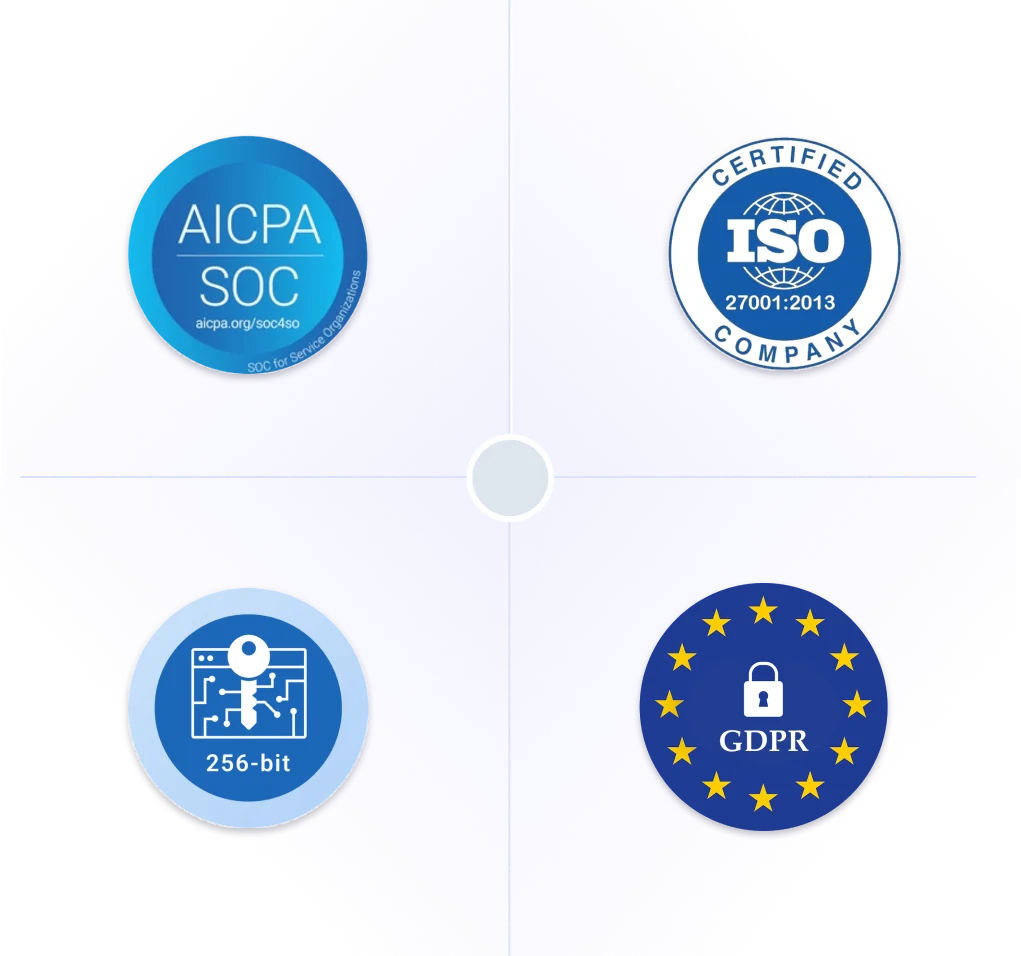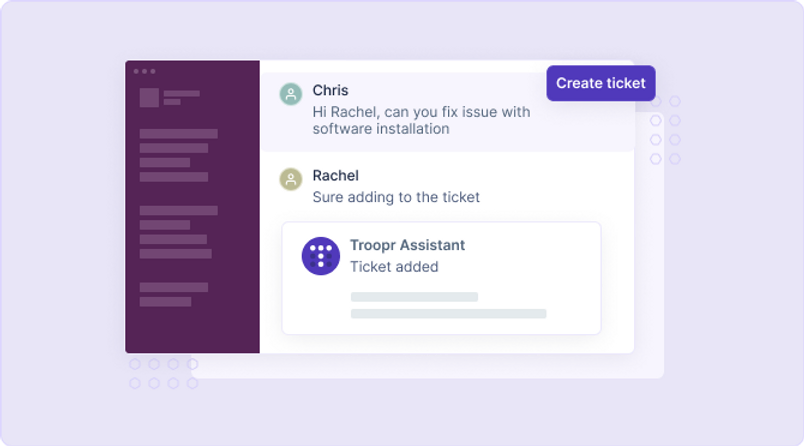
6 ways to create Jira ticket from Slack
Jira Slack Integration by Troopr solves fundamental problems with keeping Jira projects up to date and accurate. Troopr deeply integrates your project communications platform, Slack, and your project collaboration platform, Jira to break the friction in creating, updating and tracking Jira tickets from Slack.
This blog covers different ways to create Jira tickets from Slack. This is applicable for most use cases involving Jira Software and Jira Service Management. For specific use cases around how employees will create Jira Help desk service requests, manage approvals, customer feedback etc from Slack.
Read More on the 6 Ways Employees Can Create Jira Helpdesk Requests in Slack - here
Before we get to the different options it is important to set context on why Slack and Jira are the tools of choice for most teams and what are the problems with them existing as silos.
If you are familiar with both the tools, feel free to skip directly to the "Create Jira ticket from Slack" section.
1. Problems with Slack and Jira as information silos
Slack is de facto workplace communication platform for agile teams. 750,000 organizations worldwide actively use Slack and say that - it is where most of their vibrant discussions at work take place. And Slack platform is especially popular with the software teams for its wide range of integrations that facilitates work even better.
Agile teams around the world also choose Jira for planning, managing and tracking their projects for its mature and customizable features.
Problems with Jira
Organizations have spent huge sums on Jira licensing and initially team members have embraced it for its full potential. But one of the top problems with Jira is the project data is not current - not reflecting the actual status of projects to the stakeholders and management. Reason behind this being users hate taking time out from their core work, switching tabs, waiting for the web page to load and keeping the Jira current - not reflecting the actual status of the projects to the stakeholders and management.
Analyzing customer feedback over years, we at Troopr came out with a solution hat talks to the very core of why Jira is not current. The solution removes the friction in creating, and updating Jira project issues without costing a lot of time from your core work.
Slack for Jira
Slack users spend on an average 9 hours per day on Slack. This is the best place to reliably find and nudge your users to take action. Traditional way to do this was to send a notification to Slack so the user can be informed and then is required to navigate to the app to take relevant action. There is enough friction in this process and converting nudge to action is hard. Slack bots today have the ability to fulfill actions in connected applications without leaving Slack.
Imagine having a conversation with your team colleague about a project. Many a times this needs to be captured as a ticket in an existing project in Jira but falls through the cracks. The typical process for creating a ticket is to copy paste the conversation or a part of it and navigate multiple screens and fill many form fields assuming you have the permission. The ticket will then be created but without any link to the actual conversation that took place in Slack. Slack bots today have the ability to convert Slack conversations to tickets with just a simple click of a button. This is game changing for project management delivering more accurate project data with all the linked context.
Integrating Slack with Jira automates frequent Jira actions into micro-interactions that facilitate some of the otherwise tedious actions from Slack in a fraction of the time. Just by using simple commands or push of a button from Slack Jira actions can be fulfilled directly from Slack, without even opening Jira. You no longer need to switch to Jira, wait for the page to load to execute a simple action of creating a ticket.
Likewise, all other Jira actions like updating the status, adding comments, changing the priority, adding files, and more can be facilitated from Slack directly. Time saved on all these can be extrapolated to up to a several hours in a month for every team member.
Besides that, bringing actionable information to the team’s attention in a Slack channel facilitates better engagement and collaboration in the team that eventually contributes to keeping Jira current more often - which is mutually beneficial for the team members and stakeholders.
2. Create Jira ticket from Slack
Troopr Slack app for Jira allows you to create Jira ticket from Slack in 6 different ways.
- Convert any Slack message into Jira ticket
- Convert any Slack file (attachments) into a Jira ticket
- Troopr app home - Your Personalized Jira Dashboard in Slack
- Quick command - Use /t create command anywhere in Slack
- Troopr launcher - Use /t command anywhere in Slack
- Shortcut menu - Use lighting button in any channel
2.1. Convert any Slack message into Jira ticket
In most teams, discussions around tickets takes place on Slack. If you are like most agents or person responsible to handle tickets, you have been in a place where you had a direct conversation with your team member and wanted to create a Jira ticket from it, and traditionally you would
- Open the next tab on the browser
- Navigate to Jira
- Find the right project
- Create the ticket by copying the message(s) from Slack in the issue creation form
- Navigate back to Slack and repeat the process to keep in sync
This takes time out of your work, it prone to manual errors and nobody loves go about it.With Troopr, we have simplified this process for you. Troopr Jira bot provides an option to create a ticket without ever leaving Slack. This is how you can do it
- You can find the emoji ticket option on every message in Slack. Hover over the message, click on "emoji" in the top right menu. Select the “Ticket” emoji
- The summary and description fields in the ticket creation form are populated from the Slack message
- Additionally, you could specify the issue type, priority or any additional information to complete the form and get the ticket created in a fraction of time it takes otherwise.
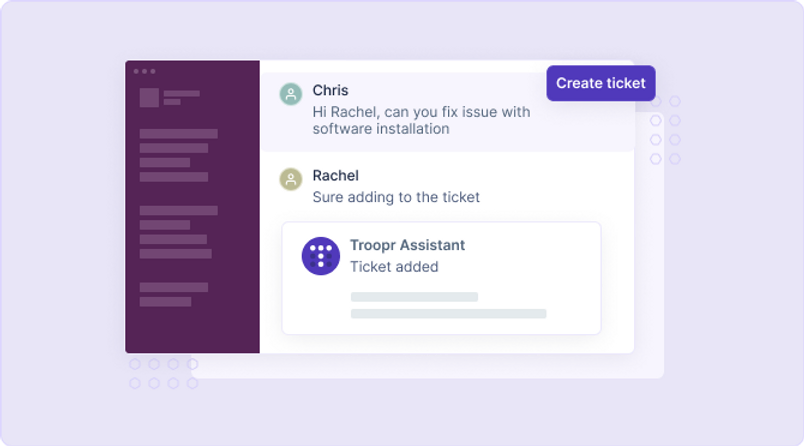
Convert Slack message into Jira ticket
2.2. Convert any Slack file (attachments) into a Jira ticket
It is also common use case where you will have to include an attachment that you’ve received from a customer / team member to an already existing or new Jira ticket.
Troopr facilitates the action to add attachments as a new issue in 2 simple steps:
- Go to the message containing the attachment, hover over the message and click on "More actions" in the top right menu. Select “Task It” from the message actions menu.
- The attachment gets automatically added to the new ticket creation form and you can now fill in additional details to get the ticket created.
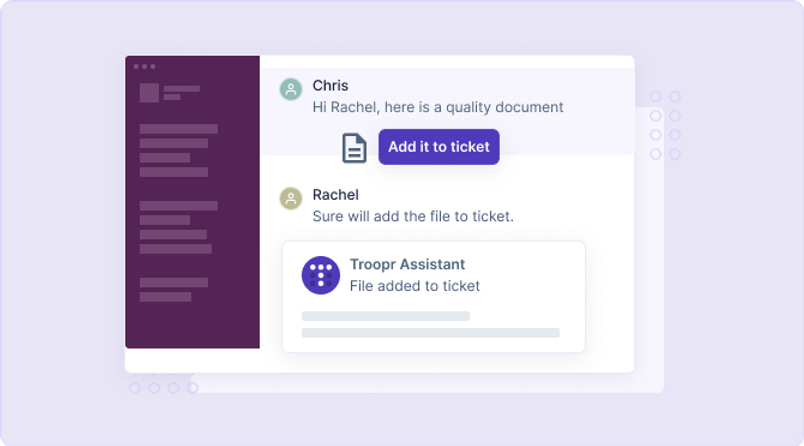
Convert Slack file into Jira ticket
You could also add the attachment to an already created Jira ticket by using the "Comment It" action in place of the "Task It" action. Follow the same steps as above to complete the action in Slack.
2.3. Troopr app home - Your Personalized Jira Dashboard in Slack
“Troopr Home” is your personalized, persistent Jira Dashboard in Slack that appears when you click on "Troopr Assistant" in Slack. It comes with easy clickable triggers for common Jira actions.
You can trigger ticket creation using the “+ Issue” button. This opens the dynamic ticket creation form that populates necessary form fields based on the corresponding configuration in Jira. You can set defaults to project and issue type that Troopr will remember and make subsequent ticket creation faster and easier without ever leaving Slack.
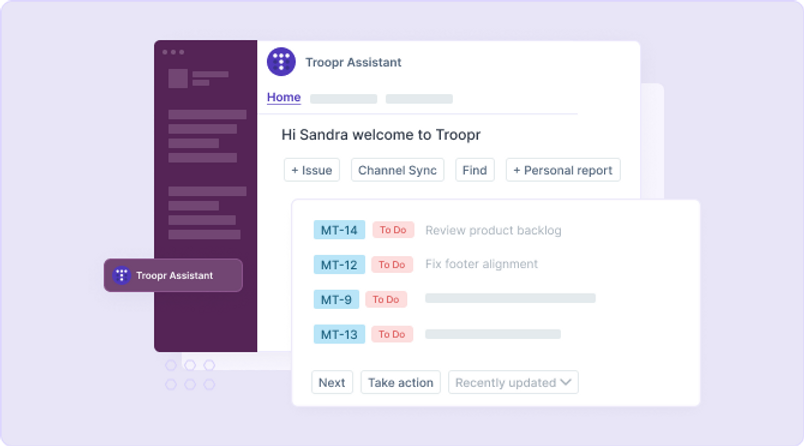
Create Jira tickets from Troopr App home
2.4. Quick command
Creating a Jira ticket in Slack is fastest with this quick command “/t create [summary] +[fieldName]:[fieldValue]”.
For example: “/t create Compress HTML file @Alex” creates a ticket and assigns it to Alex, with the summary “Compress HTML file”
“/t create Compress HTML file @Alex +Project:WR +issue type:Bug +Priority:1” creates a new ticket using WR project, bug issue type, highest priority and assigns it to Alex.
Can't remember all the required fields? Never worry. We have got you covered.
“/t create'' allows you to create a ticket with summary and prompts you to fill in the missing fields (including summary, priority, assignee, issue type or any custom field made required in the corresponding Jira configuration) by opening the dynamic ticket creation form.
These commands are supported in all types of Slack channels including in DM channels and Group DM channels in Slack. These commands come in handy when taking meeting notes or having team conversations, and users would be able to quickly capture action items in a fraction of time and elaborate on the details later.
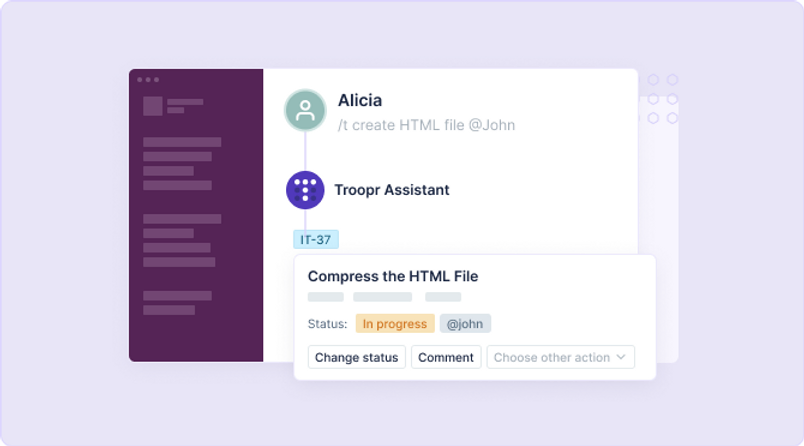
Create Jira tickets in Slack using Troopr command
Also you can set up ticket creation defaults (set the Project, Board, Issue type and save the settings for the channel). These fields are pre populated during issue creation and automatically prompts users for the other missing required fields.
For more details read this documentation on Slack commands for Jira.
What if your team members want their own custom commands. Troopr has support for custom command creation that allows you to do exactly that.
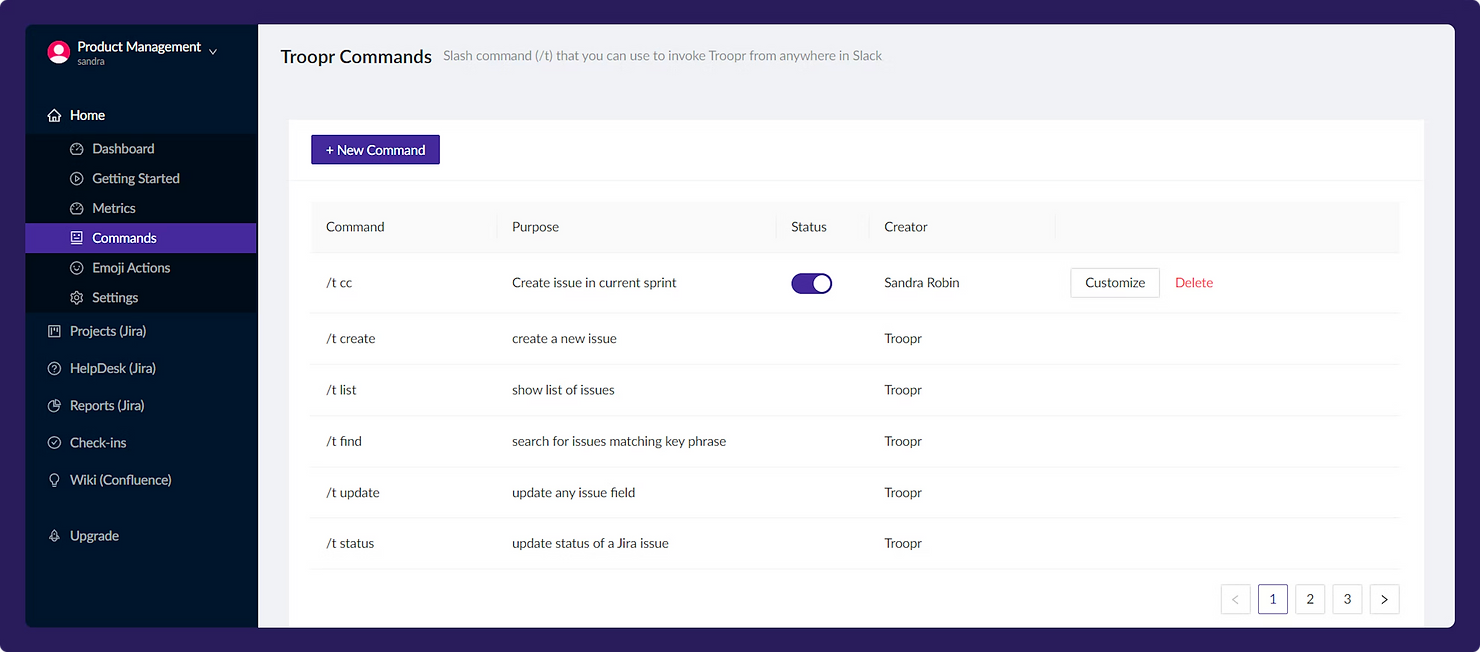
Let's say you frequently create bugs in the “DEV” project with high priority. You can create a command called hbug and configure it accordingly and use it like any of the prebuilt commands.
/t hbug issue-summary
Troopr administrators can create and customize commands for the entire team. Read more about custom Slack commands for Jira here.
2.5. Troopr launcher
This one is similar to the first method of creating ticket from "+ Issue" button in App Home, except you can open the launcher message with all the buttons anywhere in Slack.
This method allows you users to open "Troopr launcher" in any Slack channel and create tickets as needed. This process involves just 2 steps
- Open "Troopr launcher" by typing /t in any Slack channel
- Click on the “+ Issue” button to open the dynamic ticket creation form. Fill the necessary details and submit to create the ticket.
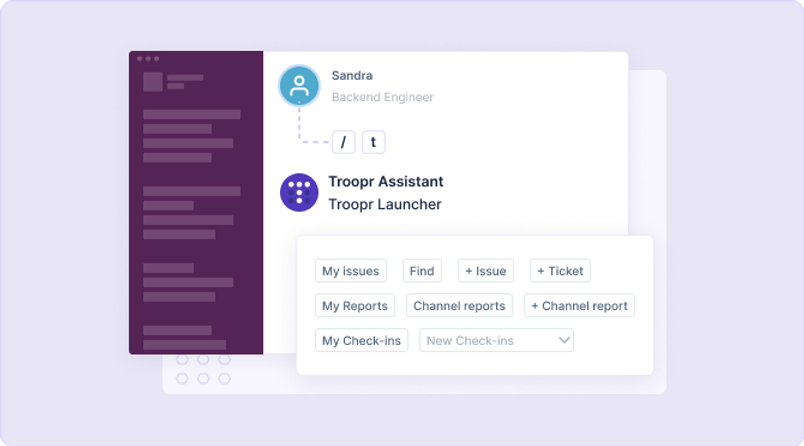
Troopr launcher in Slack
2.6. Shortcut menu
Shortcuts are a great way to get your work done faster. Troopr Jira bot comes with some options including ticket creation and more on the shortcut menu. You can navigate to the shortcut menu by clicking on the lightning button next to the message bar. This comes handy when users are at a meeting or taking notes and want to quickly convert those into Jira tickets.
Just like the other methods, issue creation is quite straightforward and involves 2 steps
- Users could navigate to the shortcut menu on the message bar on any Slack channel
- Selecting the "Create" action opens the dynamic ticket creation form. Fill the necessary details and submit to create the ticket.

Shortcut menu
The shortcut menu is available in any Slack channel and brings in improved accessibility to the action for most team members.
3. Integrating Jira and Slack with Troopr
Integrating Jira with Slack is a simple process and can be done in under a minute. The native Jira bot for Slack covers some basic ability to deliver notifications from Jira to Slack. You can get started with that if you are exploring the possibilities. If your team is looking for a robust integration for Jira Cloud or Jira Server / DataCenter, we have got you covered. You can get started by installing Troopr and then connecting your Jira instance to Slack. We have shared the detailed step-by-step integration process in another blog. Read here.
Once you have integrated Jira with Slack, Troopr sets out to automatically map user accounts on Jira platform to corresponding accounts in Slack workspace based on confidence in user profile match. Mapped users can start browsing their tickets in Slack and receive @mention notifications in Slack from the connected Jira projects.
Troopr prompts to verify your Jira account before you can create Jira tickets or take any action on Jira ticket. Once you are done with the verification, you are all set to create Jira tickets from Slack. Beyond ticket creation, there are a bunch of other Jira actions you can automate in Slack. More on this in the next section. Now let's get into details on automating ticket creation workflow in Slack.
4. Continuous automatic 2 way syncing in Slack thread
Troopr supports 2 way real-time issue syncing in Slack. Conversations in an active thread in Slack will becomes comments in Jira for the linked issue. Any update to the issue in Jira will also show up in the thread, always and in real-time.
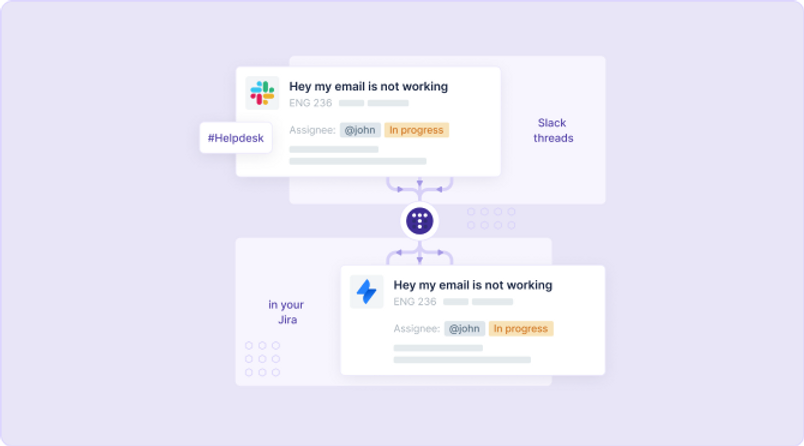
Real-time sync between Slack and Jira
5. Support for advanced Jira configurations
- Support for custom fields
- Support for required fields
- Automatic discovery of custom field meta data
- Editing/altering any custom fields
- Respecting workflow permissions
Support for custom fields
Any custom fields configured on Jira can be made available on the Troopr’s issue creation form. Custom fields can be populated via 3 ways.
- The custom field that is changed into a required field in Jira will be available in issue creation automatically
- Custom fields can be populated by specifying the key value pairs in the quick create commands mentioned earlier in the section
- Also, custom fields can be populated/updated on the created issue by using edit any field option
Support for required fields
Troopr issue creation form supports any number of required fields. Troopr automatically shows all the fields in the issue creation form.
When issues are created with quick commands, for example “/t create <issue summary> @Chris” Troopr automatically populates issue summary and assignee in the issue creation form and then prompts the user to enter value for the other required fields.
The same behavior of maintaining context during issue creation happens when converting a Slack message to Jira issue with the “Task It” message action. Troopr auto- populates the available information in the creation form and prompts the user to fill in the required fields.
Automatic discovery of custom field meta data
Troopr identifies and renders the custom fields based on their data types. If a new custom field is of date type, Troopr shows a helpful date picker. If the field is a “list of values” Troopr inspects the metadata to identify the permitted values and helpfully pre-populates them in the dropdown in the issue creation form and allows users to easily select from it.
Editing/altering any custom fields
There are no restrictions in updating any custom field in Slack. Troopr supports editing abny custom field of any type using “edit any field” option available in every issue card in edit mode. Any action to a Jira issue that you take in the Jira web application, you can now do it in Slack with Troopr at fraction of the time.
Respecting workflow permissions
Jira has distinct privileges and permissions for the users with respect to what they can see and what they can do. Troopr dynamically understands and respects every user privilege and ensures that the users in Slack are only permitted to take the actions that they are permitted to take inside of Jira.
Jira supports different permissions on site level, project level and issue level. Troopr dynamically identifies and respects all the permissions when enabling users to create issue or take any other actions.
Some Jira actions are not allowed for some users at some levels, either site, project or issue. For example, a user may be restricted from accessing a project or an issue or performing an issue transition. Troopr respects all these permissions and workflow configurations and ensures consistency of behavior in Slack.
6. Benefits of issue creation with Troopr
Troopr Jira bot issue creation process is beneficial than the traditional one for the following reasons
- Today most of the discussions are taking place in Slack and there is always a time where you will have to create a ticket based on a message from your colleague. Troopr promptly allows you to convert these messages into Jira tickets without ever leaving Slack
- When you are writing a couple of lines on the tool (Slack) that you spend most time during a meeting - these line of messages can be converted into a Jira ticket instantly with Troopr
- This brings in more visibility as the other team members get to see that the issue is created
- Troopr eases out issue creation for any Jira configuration by supporting advanced capabilities around custom fields, automatic discovery of metadata values and fields as discussed in the previous section Try Troopr ticket creation functionality
7. Go beyond issue creation in Slack
In addition to issue creation, Troopr Jira bot also facilitates you to do the following
- Act on Jira tickets in Slack
- Convert any Slack message into a Jira comment
- Bring issues to team’s attention
- Get notifications on issues you care about
- Stay updated with project progress
- Automate Scrum ceremonies in Slack
Act to Jira tickets in Slack
The Jira bot enables users to take actions on Jira issues from Slack. Users could add comments to the issues, change the issue status, change assignee, change priority, change any default and custom fields directly from Slack
Convert any Slack message into a Jira comment
Have you been in a place where you will have to copy a Slack message and navigate to Jira, search for the issue, load the webpage and paste the copy as comment on the issue. Troopr’s Jira bot simplifies this process and allows users to convert any Slack message into a Jira comment via “Add comment” option that comes with the action button on every single message.
Bring issues to team’s attention
Troopr’s Jira bot enables users to initiate discussions on issues with the team by just mentioning the Jira key or associated keywords on individual or group DM. These commands find and unfurl Jira issues in Slack and keep it open for discussion. And allows the associated team members to take actions (answer/comment/update) on the Jira tickets from Slack.
Get notification on the issues you care about
Troopr’s Jira bot keeps users notified of Jira events based on some categories. Users receive notifications on their individual DM’s in Slack on the issues they have been assigned or mentioned. The associated team also receives notifications on Group DM’s in Slack for any changes to the Jira issues, say priority changed, assignee changed, issue edited, sprint started/closed, and more. All the related Jira events happening in the same delivery cycle are grouped and delivered as “one notification”. Correspondingly the related notifications are grouped into “one paginated notification message” - thus ensuring these notifications are not disruptive.
Stay updated with project progress
Troopr’s Jira Slack integration enables users to quickly review and track progress of the projects at a glance with scheduled personalized briefing, burndown chart, velocity chart, workload distribution chart, tasks that are due and need attention, completed stories and more.
Additionally, users can configure to deliver reports to stakeholders on their individual slack DM, even if they do not hold access to Jira account - keeping everyone on the same page.
Automate Scrum ceremonies in Slack
The Jira bot automates daily scrum via asynchronous standups in Slack. The reports are compiled and delivered to the stakeholders/project managers DMs in Slack. Also allows to run cross-team standups in a shared slack channel, involving the stakeholders outside the Slack workspace - in different workspace to be part of the meeting.
The Jira bot also automates most other common Scrum ceremonies, say planning poker, retrospective, and backlog grooming in Slack - In beta development.
8. Your security is our top priority
Troopr’s Slack integration for Jira adopts industry’s best practices and standards to protect your data and information from data loss, misuse and unauthorized accesses.
At Troopr, we ensure that we do not store any data that goes from Jira to Slack and vice-versa. We connect the platforms via publicly available REST APIs and do not intend to store any of the data that passes from Slack through our servers to Jira and vice versa. Every command executed by Troopr user in Slack will make a fresh API call to Jira to get the data even if the same / similar command was executed recently. When a user specifically chooses delayed delivery of notifications, we cache notification metadata but only until it is delivered to the user/channel. At Troopr, we ensure that we only transmit data from Slack to Jira and vice versa and do not permanently store data in any scenario.
9. Get started
Troopr is trusted by 3000+ modern agile teams worldwide. Enterprise grade security verified at multiple large enterprise wide deployments is a standard feature. Troopr is fully compatible with all features available for Jira Cloud, Server and Data Center.
Troopr Slack integration for Jira is actively developed in 2022 with new updates released every week. Troopr team provides 24/7/365 support via chat and email: hello@troopr.io.
Troopr is designed to fit teams of any size and is free to try. You can get started by installing Troopr Jira Slack integration plugin from either the Slack app directory or Atlassian marketplace.

Real-World customer stories

AI Solves HR Support Overload for Global Crypto Leader
See how a leading cryptocurrency exchange used Enjo AI to achieve 80% employee self-service in HR, freeing up 70% of HR team's time & skyrocketing satisfaction to 95%. Learn how Enjo's generative AI can transform your HR support!

AI Delivers Instant IT Support for Hypergrowth Delivery Tech
Discover how a leading global delivery platform leveraged generative AI to provide seamless, multilingual IT support at scale for

AI Accelerates Complex Customer Support for ERP Software Giant
Discover how a leading ERP software provider serving manufacturers and distributors leveraged Enjo AI to automate customer support. Cut information retrieval time by 80%+ and handle 200K+ requests yearly.

Your Data, Our Priority
- Best-in-class security trusted by thousands of leading brands in the US and around the world.
- Our security practice includes state-of-the-art encryption, trusted infrastructure and service partners, periodic third party audits and continuous monitoring to ensure that your data is always secure.
- Made by a founding team with 4 decades of experience at some of the largest enterprises with industry leading security practices.